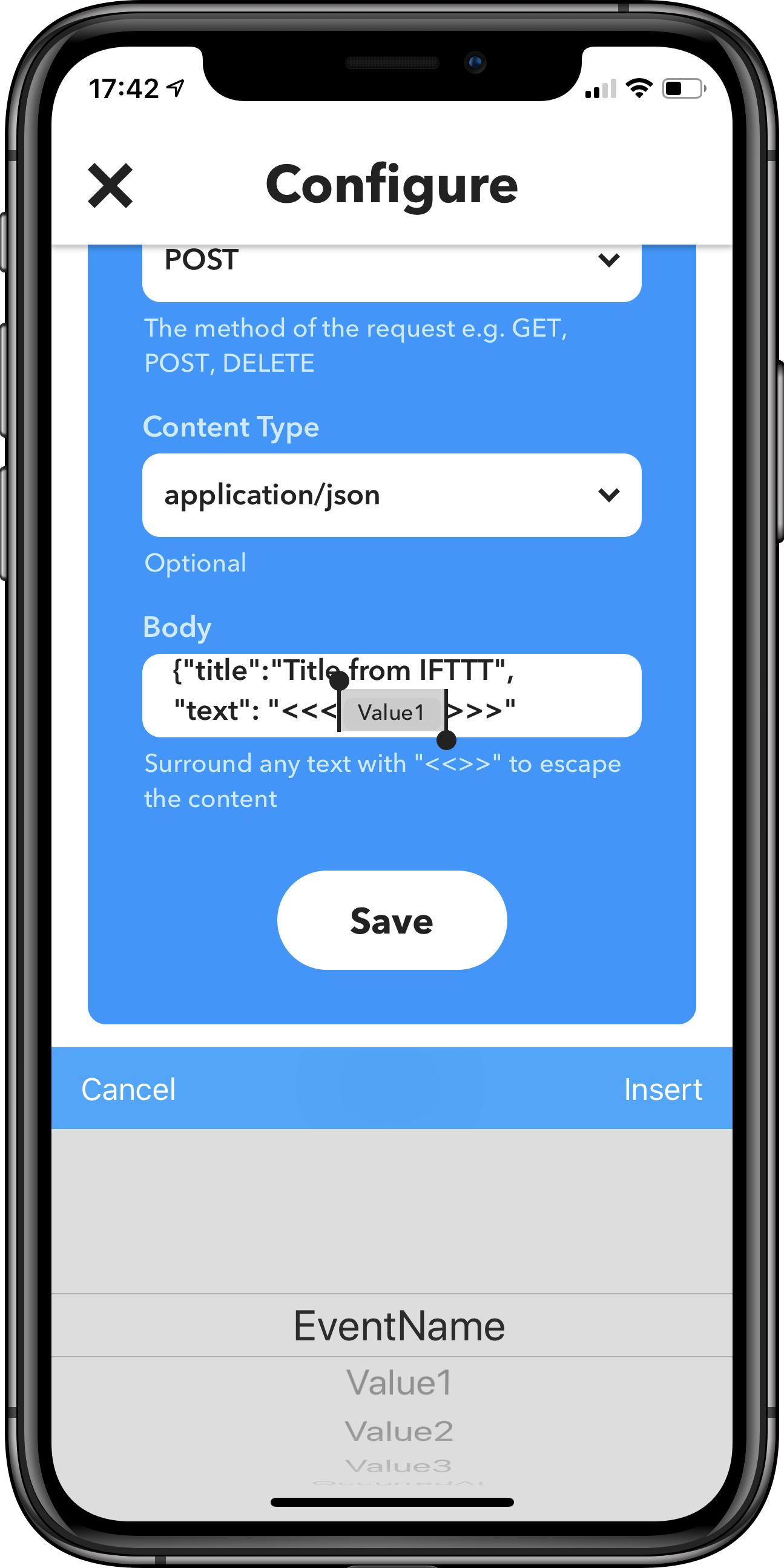Trigger shortcuts from IFTTT
Step 1: Create a new Pushcut notification
Add a new notification in the Pushcut app.
Set a name and enter title and message.
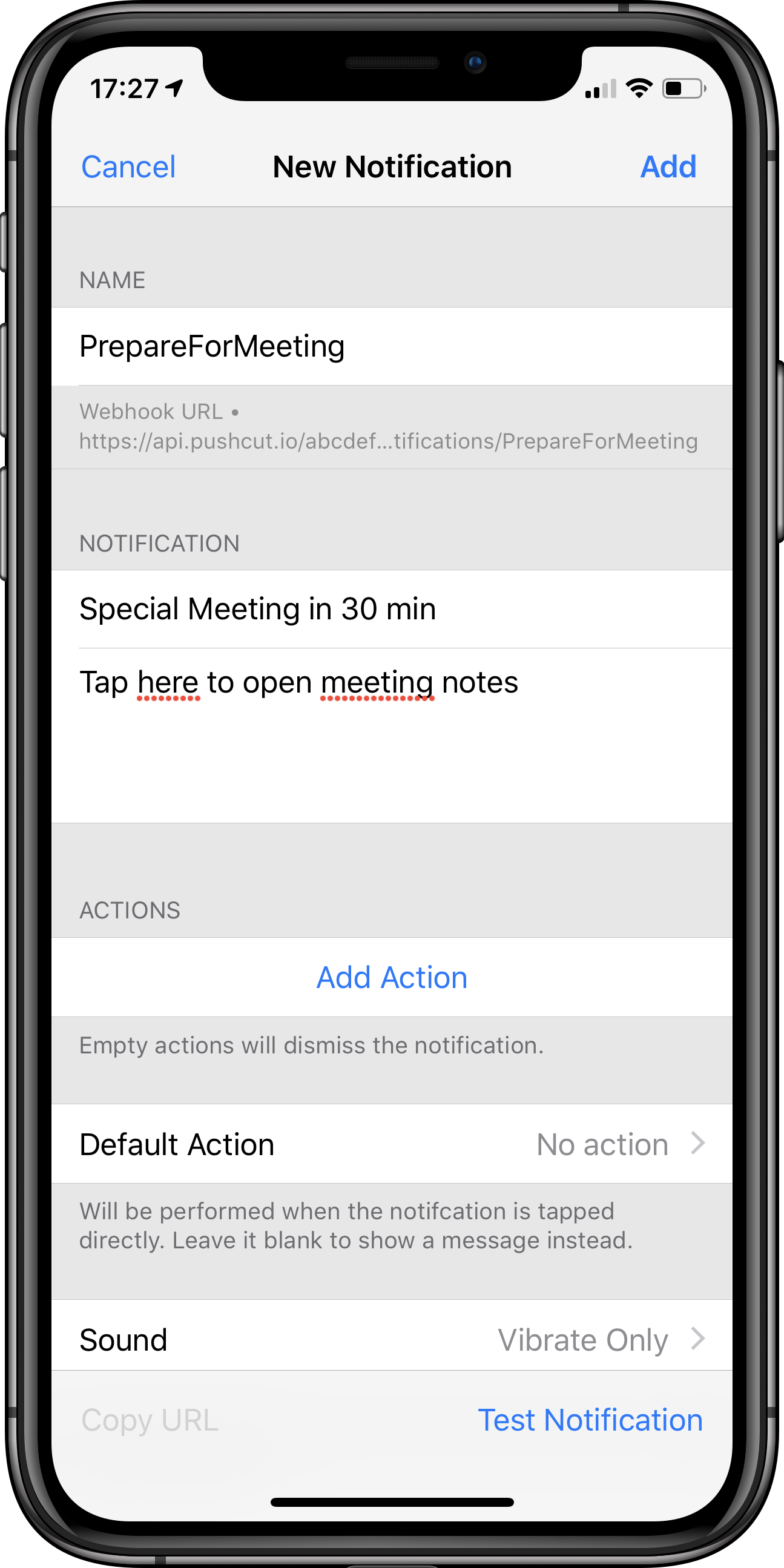
Step 2: Set default action
Tap Default Action, and set a shortcut or URL that opens your notes document.
This example opens a document in the Google Docs app.
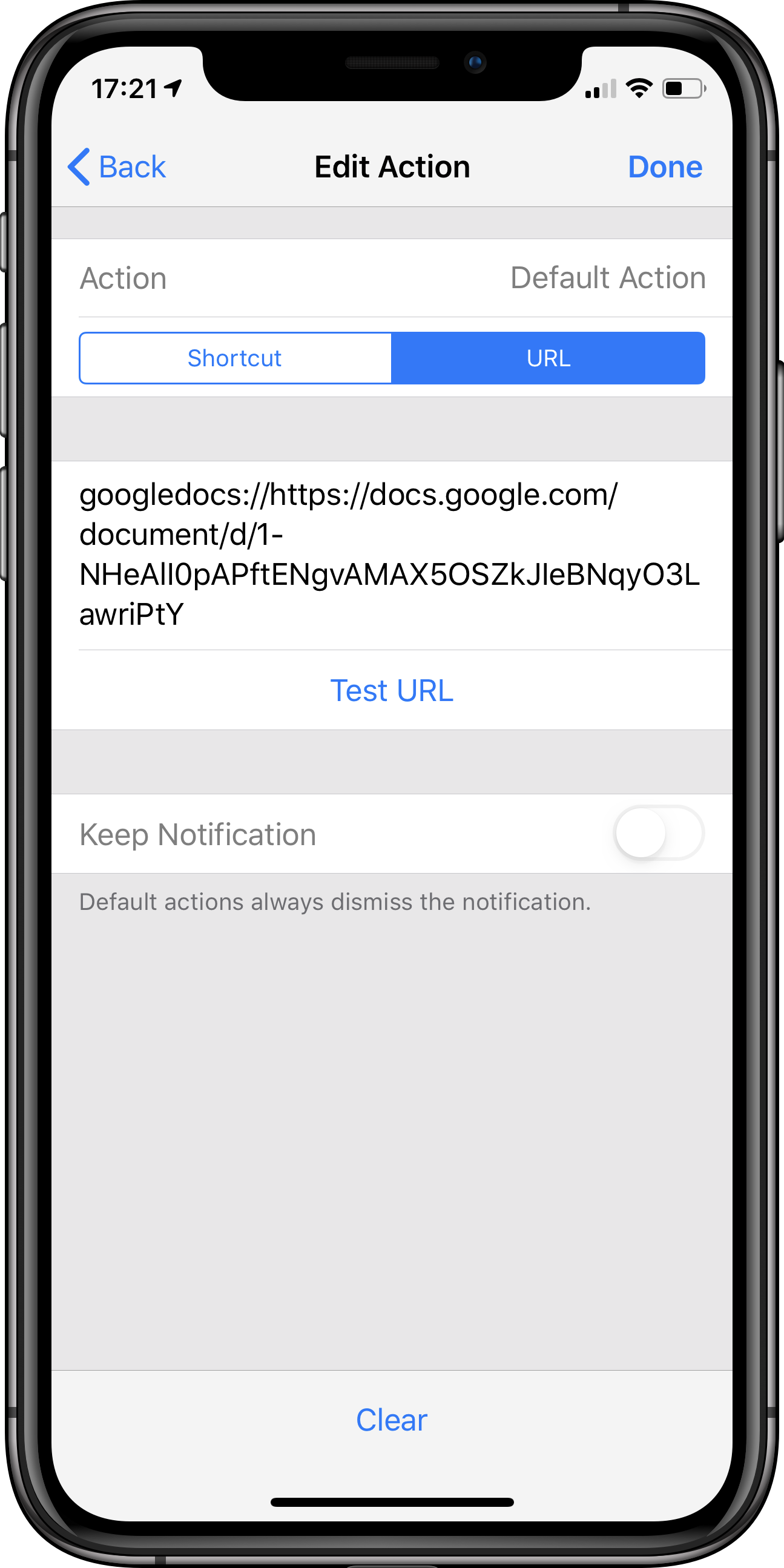
Step 3: Create a new IFTTT applet
Create a new applet in IFTTT.
Tap on +this and select Google Calendar as the trigger service.
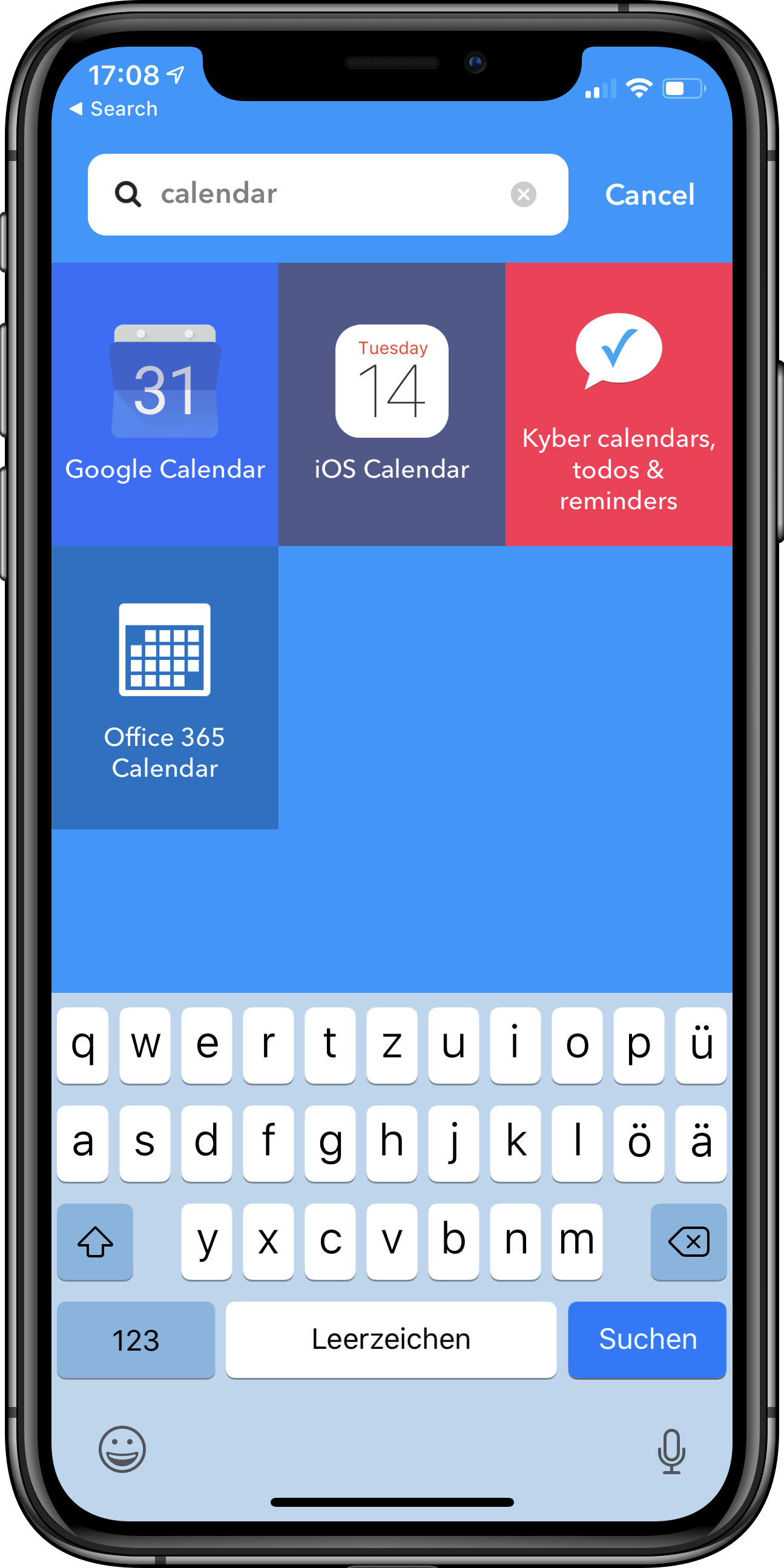
Step 4: Set a meeting filter
Tap "Event from search starts", select a calendar and enter a filter string.
Select 30 min as "Time before event starts" and tap Create trigger.
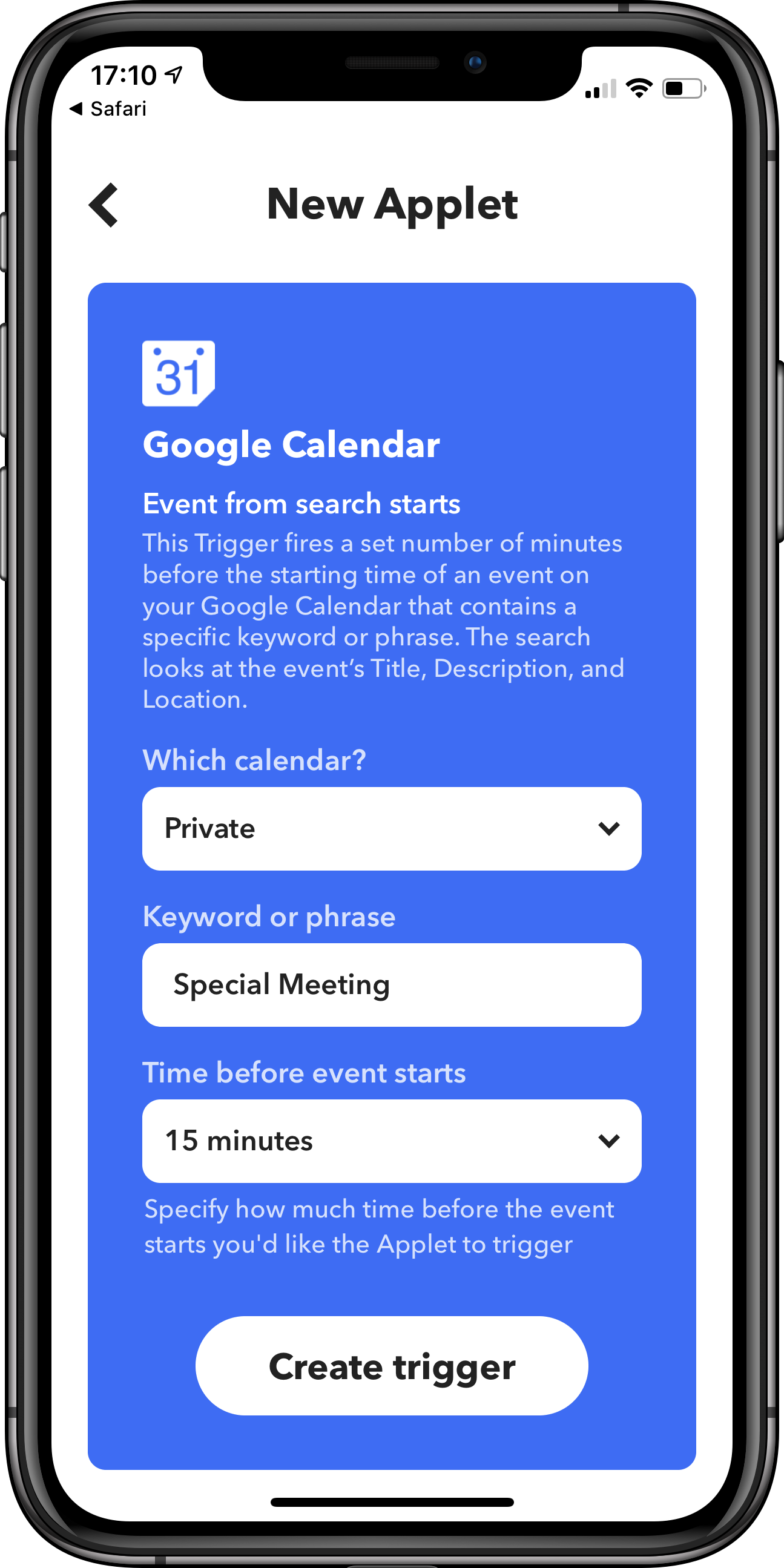
Step 5: Add Webhook as action
Tap +that and select Webhooks as the service.
Select the "Make a web request" action.
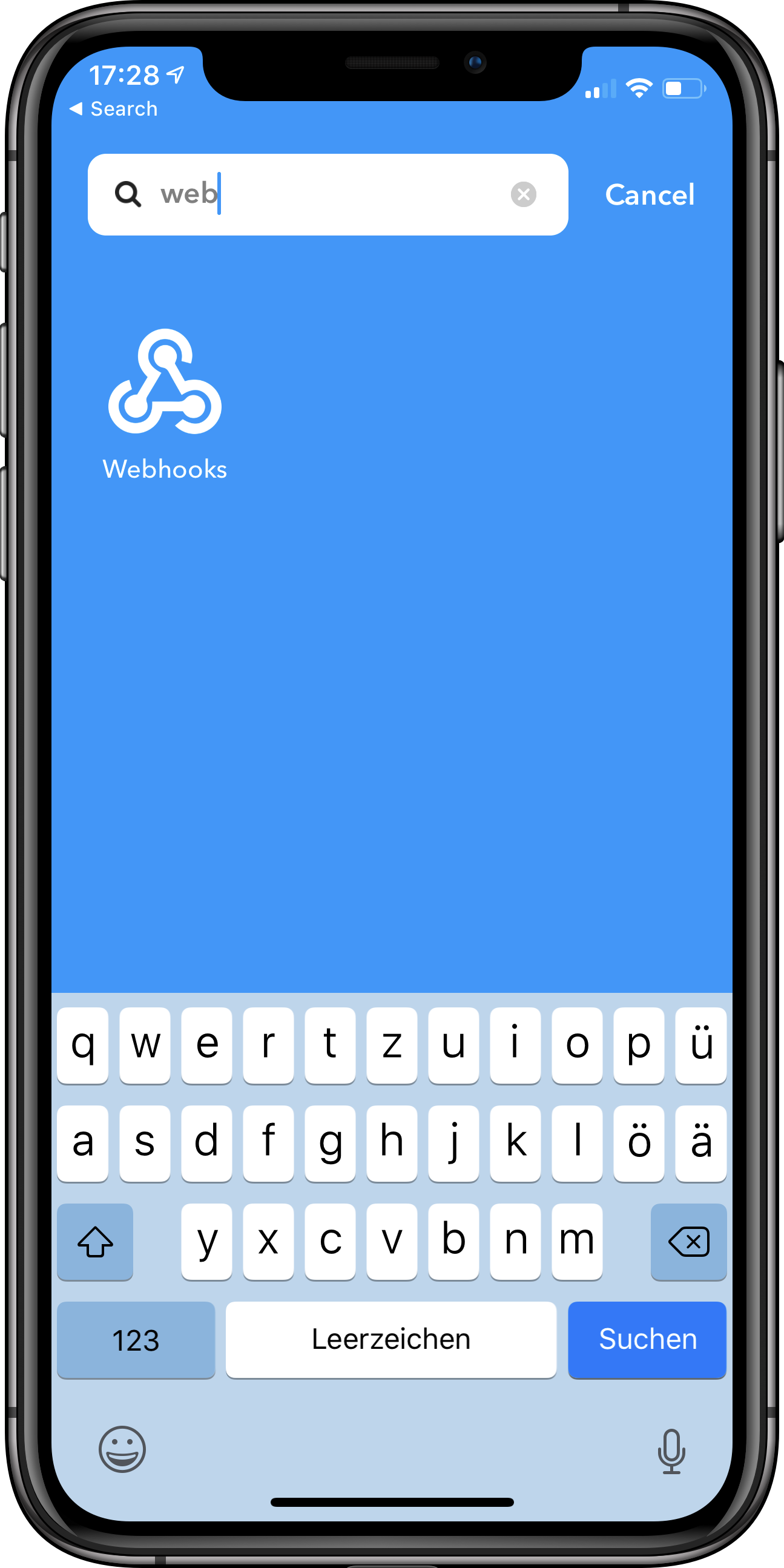
Step 6: Paste in Pushcut URL
Go to the Pushcut app and tap the Webhook cell to copy the URL.
In IFTTT, paste the URL into the action and select POST as the method.
Tap Create action, then Finish. You are all set!
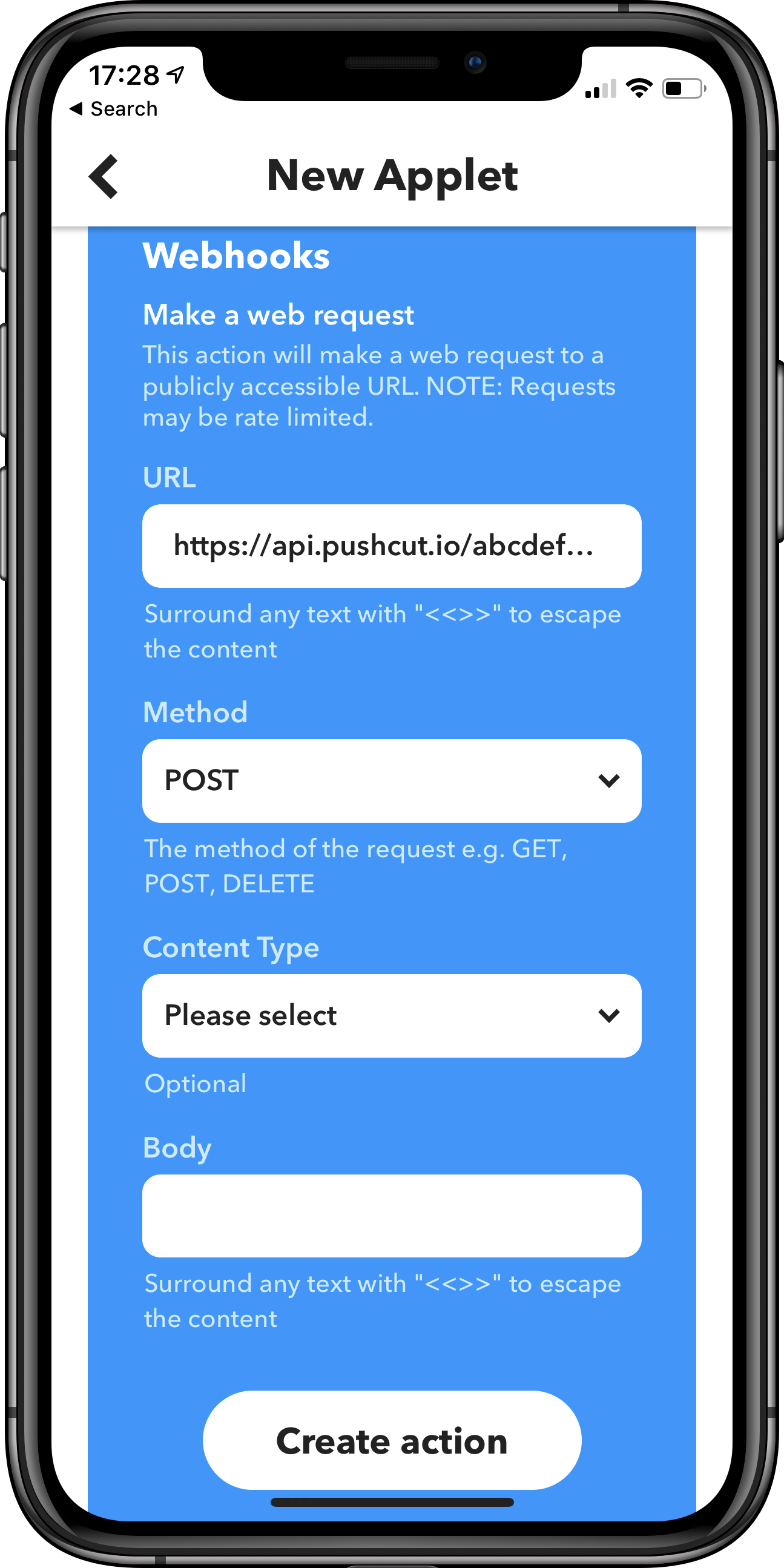
Step 7: Be prepared!
You did it! You will now get a notification 30 minutes before each time a special event starts. Tapping on the notification will open your notes document directly.
You can use the Test Notification feature to make sure your notification works without waiting for the event.
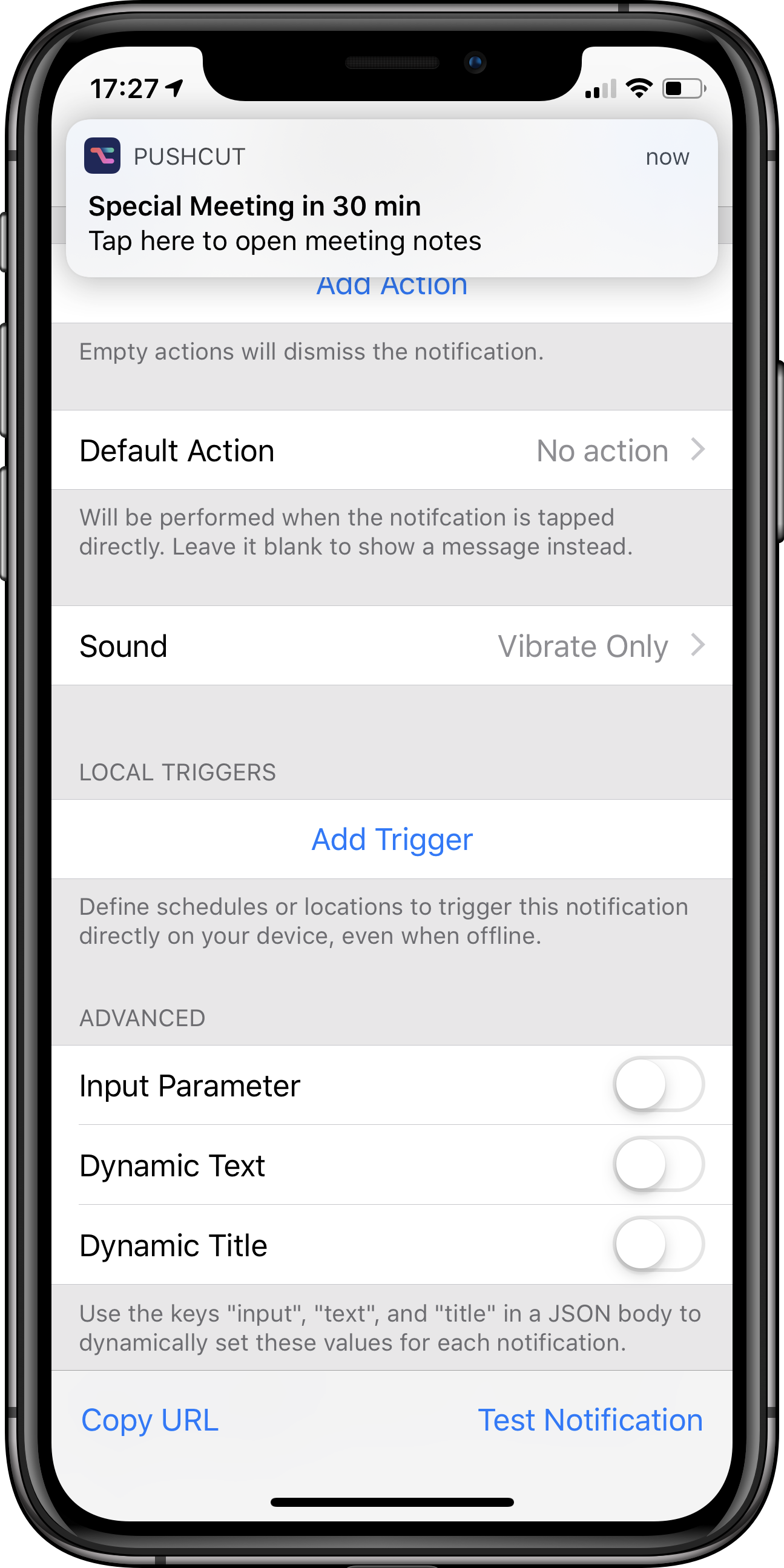
Want more?
With a Pro subscription you can pass in dynamic texts, titles, even action URLs or shortcuts inputs inside a JSON body.
You can pass in IFTTT ingredients as well! Find details about the JSON options under Web API.
Check out the other guides and see our Support page for more information.